How to Set up Spam Filtering for ***Possible Spam***
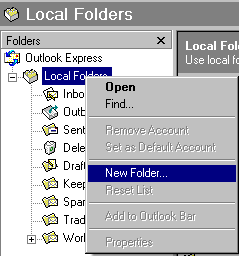 |
Right
click on Local Folders and choose New Folder |
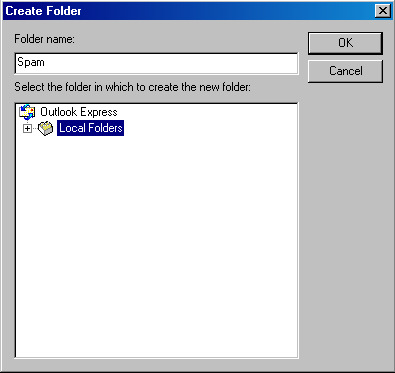 |
Give the
folder a name such as Spam and click OK |
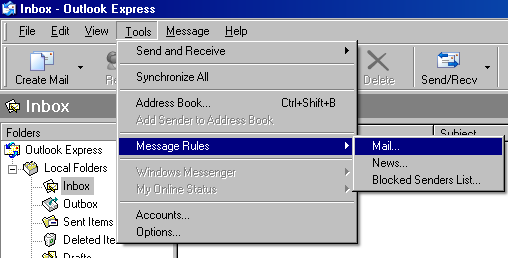 |
Choose the tools menu
and
select Message Rules and then
Mail.
Click the
New button on this
newly opened window to create
a new mail rule |
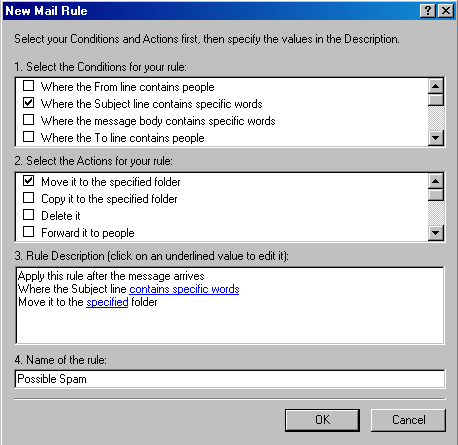 |
For
Select the Conditions for your rule put a check beside Where
the Subject line contains specific words.
For Select the
Actions for your rule put a check beside Move it to the
specified folder.
Next click on the
hyperlink contains specific words. |
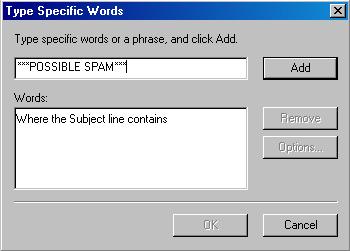 |
This
brings up the Type Specific Words window. Please type
***POSSIBLE SPAM*** and click the Add button. It should then go
down to the bottom box. Then click the OK button to save the
change. |
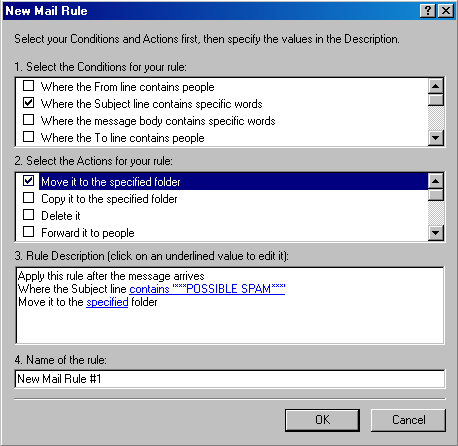 |
Next
click on the hyperlink for the specified folder. |
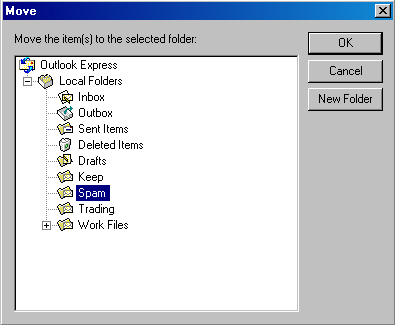 |
Select
the folder you would like to filter the possible spam and click the
OK button. This should be the Spam folder that was created
earlier. |
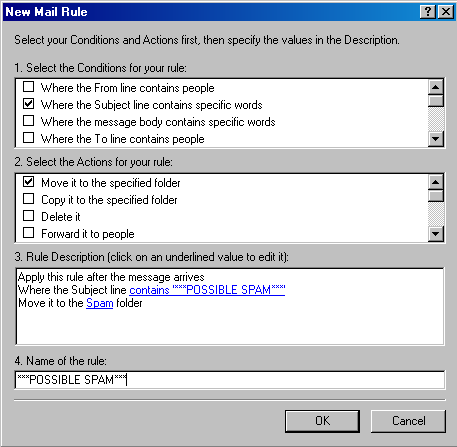 |
Then
specify a name for the message rule. Finally
click the OK button on this screen and then the OK
button on the next window as well to Finish creating the message rule. |
|
Super-Net Inc. Subscriber-Agreement